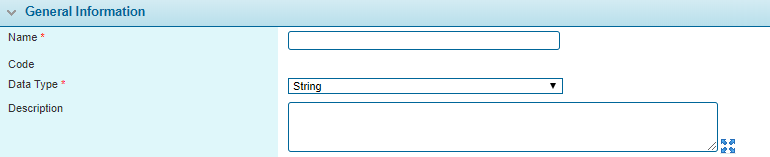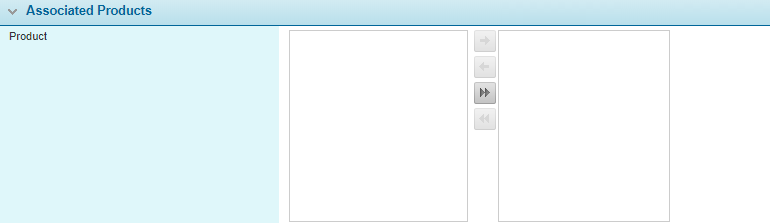Cross-Policy Data Configurations
In This Topic...
In general, policy data is isolated to a single policy and its associated transactions. Documents, e-mails, and calculated fields can only access information from the current policy, plus common system information.
Cross-Policy Data Configurations can be created as a repository for data from selected fields across policies, and even across products. This data becomes available for use in calculated fields within individual transactions, and can be used to perform comparisons or searches.
When a transaction contains data marked for collection, any time that transaction is imported, bound (including confirming Cancellation and Reinstatement transactions), quoted (calculated quotes or issued quotes), or saved while in Bound status, the relevant data is collected and stored in the repository. If the transaction is deleted or set to Lost status, the stored data for that transaction is removed. Functions within calculated fields can access the most recent data for processing.
Managing Cross-Policy Data Configurations
- In the main menu, select Product Design, then select Cross-Policy Data Configurations. A list of all available configurations is displayed.
- Select an action.
- Click a link in the Name column to view an existing configuration.
- Click Add to add a new configuration
- On viewing or creating a configuration, the Cross-Policy Data Configuration page opens. Complete the necessary information. Fields marked with a red asterisk * are required.
- Select an action.
- Click Save to save the configuration and remain on the page.
- Click Save & Close to save and return to the Cross-Policy Data Configuration list.
- Click Close to return to the Cross-Policy Data Configuration list without saving the configuration.
- On saving the configuration, additional configuration panels become available.
- To add fields to the list, click Add. The Available Fields window opens.
- Click Add for each field to be included in the configuration. Each field is grayed out as it is selected.
- Click Bulk Add to close the window and add the selected fields to the Associated Fields list.
- Click Save to save any changes and remain on the page, click Save & Close to save and return to the cross-policy data configuration list, or click Close to return to the cross-policy data configuration list without saving any changes.
|
Enter the name of the configuration. |
|
|
This is an internal reference name generated by the system when the configuration is saved. |
|
|
The data stored in the repository must be of the same type to ensure compatibility with the outputs. Select the type of data expected to be stored. |
|
|
Enter a description of this configuration. |
The Associated Fields panel lists all fields currently linked to the configuration. Data will be collected from these fields wherever they are used within the Associated Products selected below.
The list contains all available fields matching the selected Data Type, not including fields that are already attached to the configuration. Fields that can contain multiple values, such as Include/Exclude and Multi-Select, are not supported and will not be displayed. The columns can be sorted and filtered to locate the necessary fields.
The Associated Products panel lists all products linked to the configuration. Data will only be collected from Associated Fields within the selected products.
|
Identifies the date and time the configuration was created, and the user who created it. |
|
|
Identifies the last date and time the configuration was changed, and the user who made the changes. |